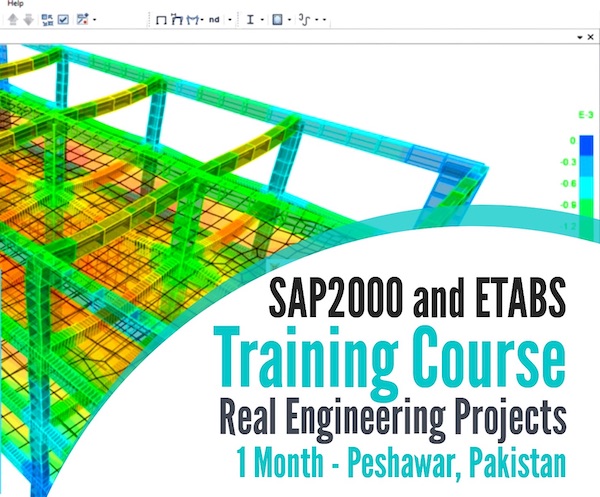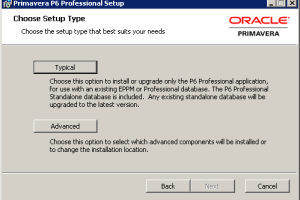How to Add Activities in Project P3? Video Tutorial | Assign Types to Tasks
Watch Online | Download
|
Advertisements
|
Adding ActivitiesWhen a new project is created, empty working area of primavera shows up:
|
Specifying Activity Duration
Task Type AssignmentDouble click the activity for which task type is to be assigned and activity form opens, find "type" click on "task" and select the required type from the list. Download |
|
|
Primavera Project Planner P3 Video 3 - Adding Activities, Specifying duration and Task Assignment
|
|
Click here to Download |
|
Download 4 Primavera Project Planner Video 4 - Adding successors & Project Scheduling
More Coming Soon
Be the FIRST to know about new Video Tutorials.... ![]()